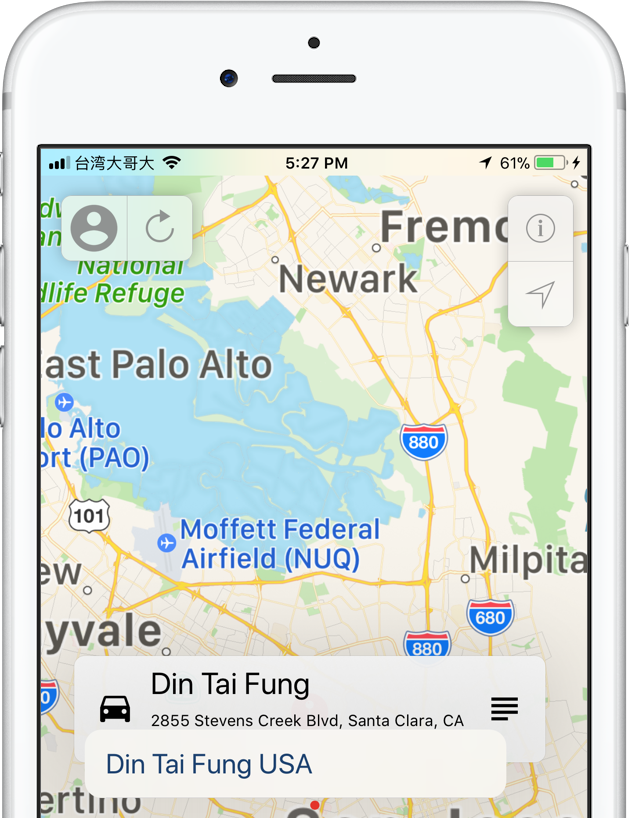-
Tap the Share button at the bottom of the browser.
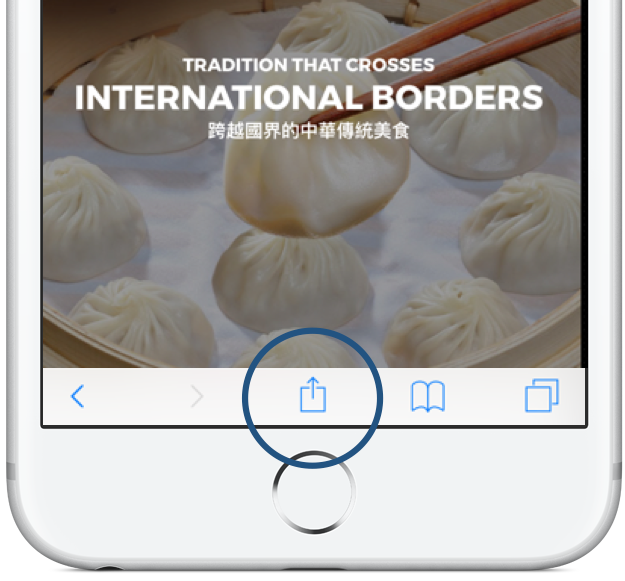
Steps 1b & 1c below need to be done only once, the first time you save an article to MapPost. Once you've enabled MapPost Saving you can, in the future, go from Step 1 straight to Step 2.
- Swipe the icons in the top row to the left, and then tap the 'More' icon.
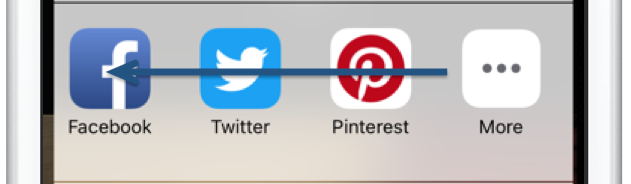
- Toggle the MapPost 'On/Off' switch to the 'On' position. Then tap 'Done'.
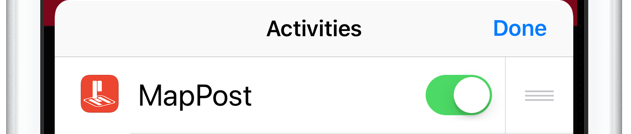
-
Tap the MapPost icon to share browser content to MapPost.
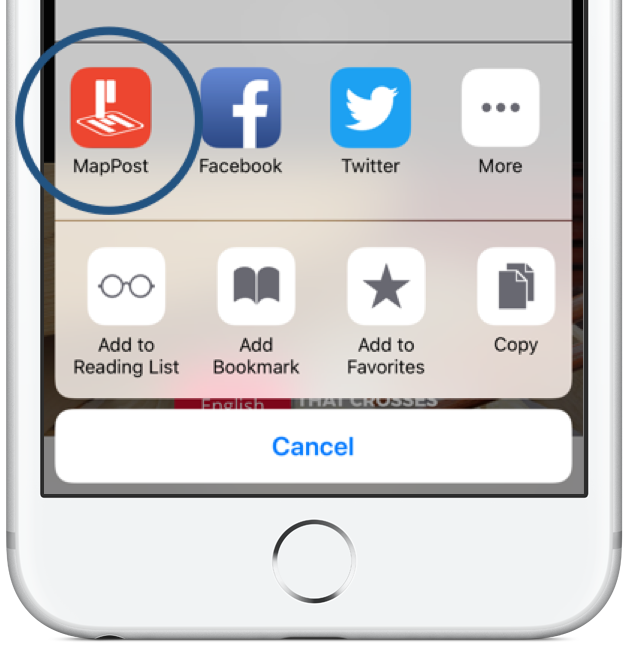
-
Enter Place Name and 'partial' Address (such as Street Name, City, State or Country). Select correct Destination.
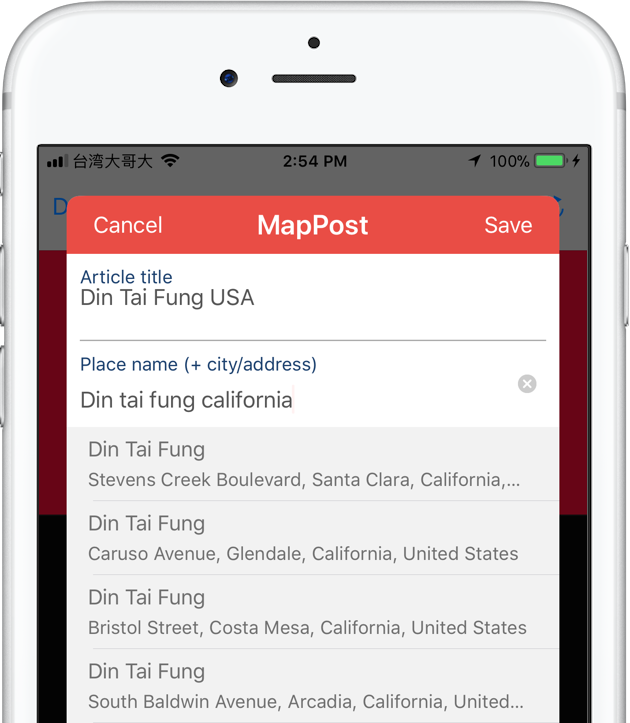
-
Tap 'Save' to save article and destination in MapPost.
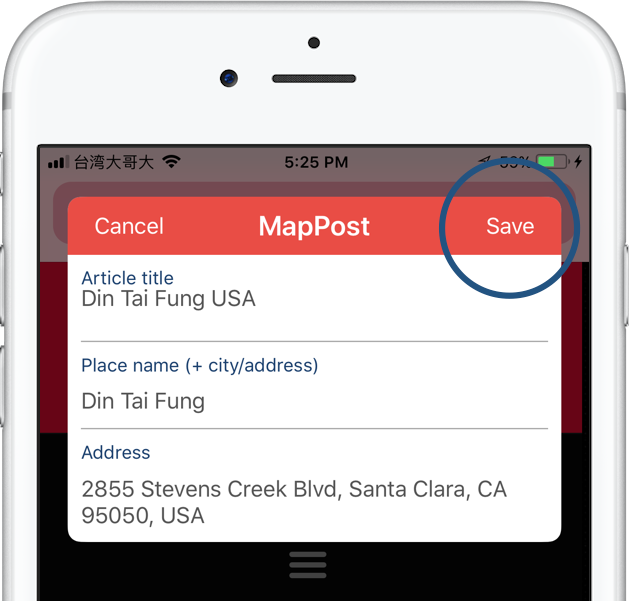
-
You'll see the 'Saved' dialog box after the save is complete.
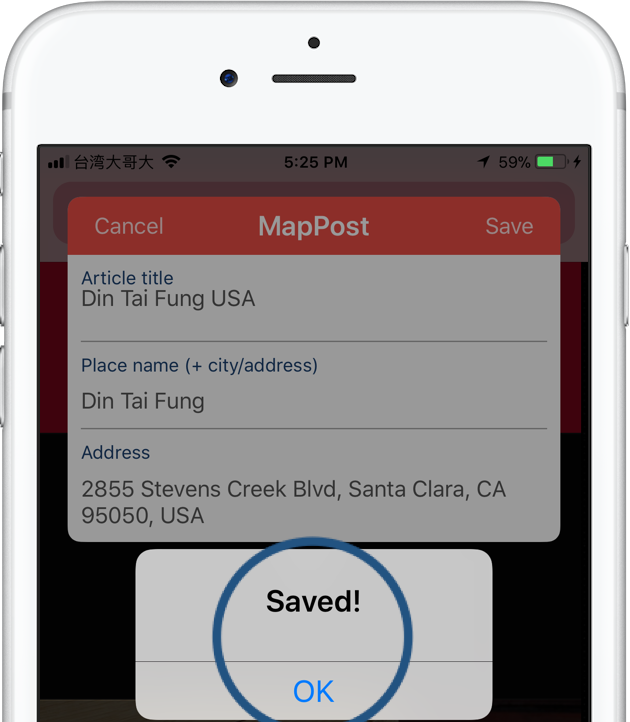
-
Your article and destination are now available in MapPost.