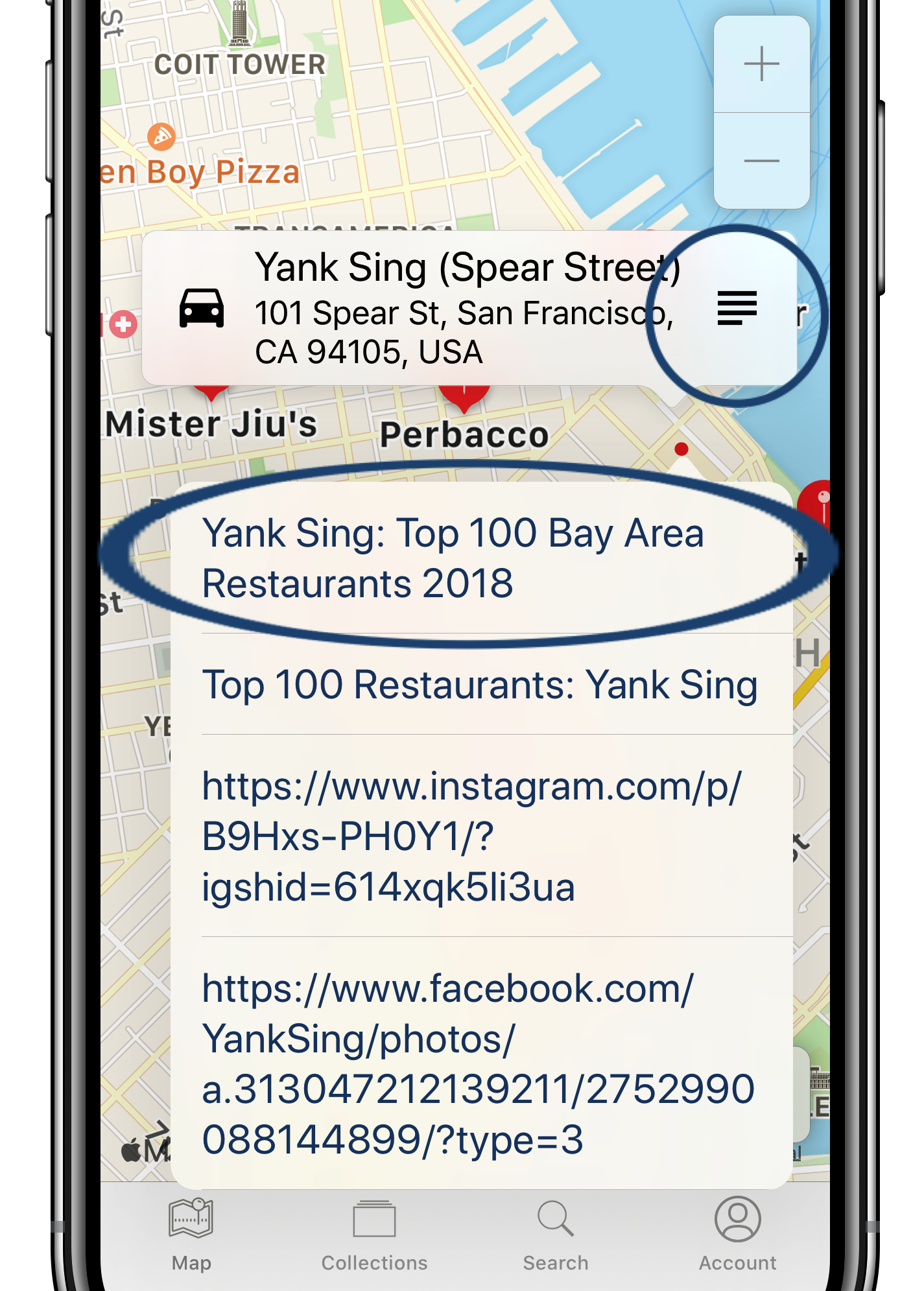-
Tap the Share button at the bottom of the browser.
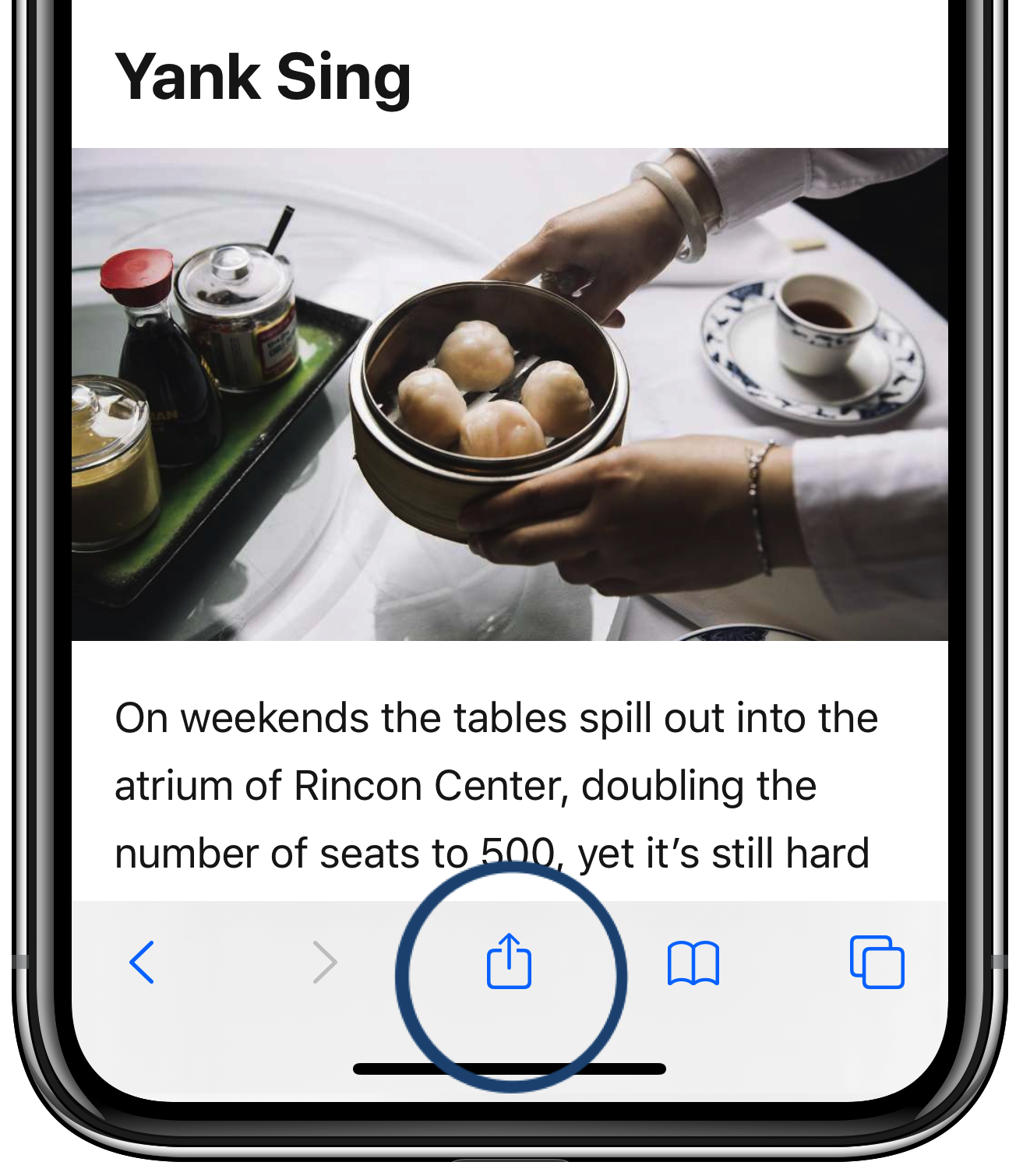
If the MapPost Share Extension on iOS is not enabled, follow these
one-time steps
- Swipe the app icons that appear in the next pop-up to the left, and then tap the 'More' icon.
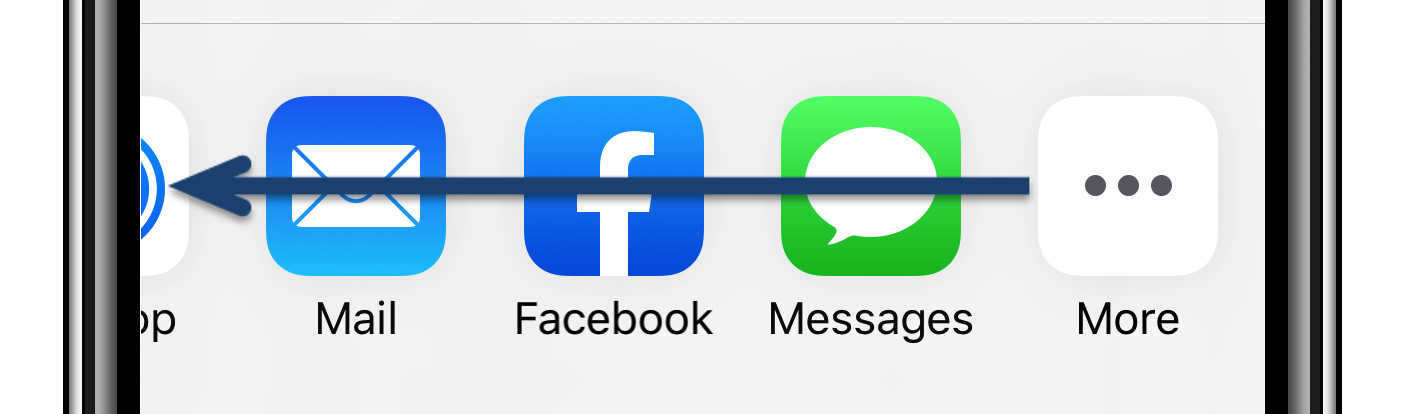
- Tap 'Edit' in the upper right corner of the screen to update App Sharing status.
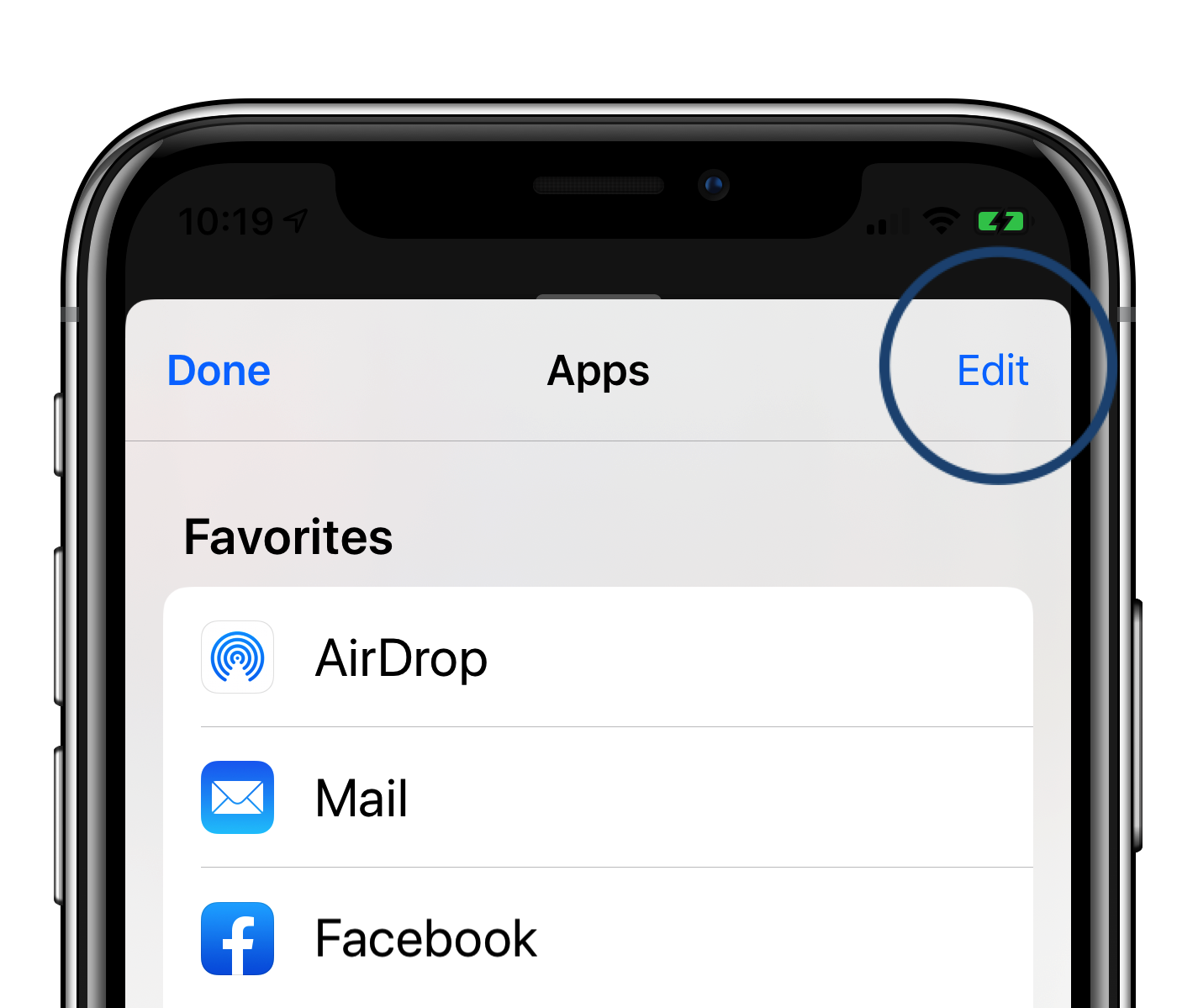
- First toggle the MapPost 'On/Off' switch to the 'On' position, then tap the green + button left of the MapPost logo, to move it onto the Favorites list.
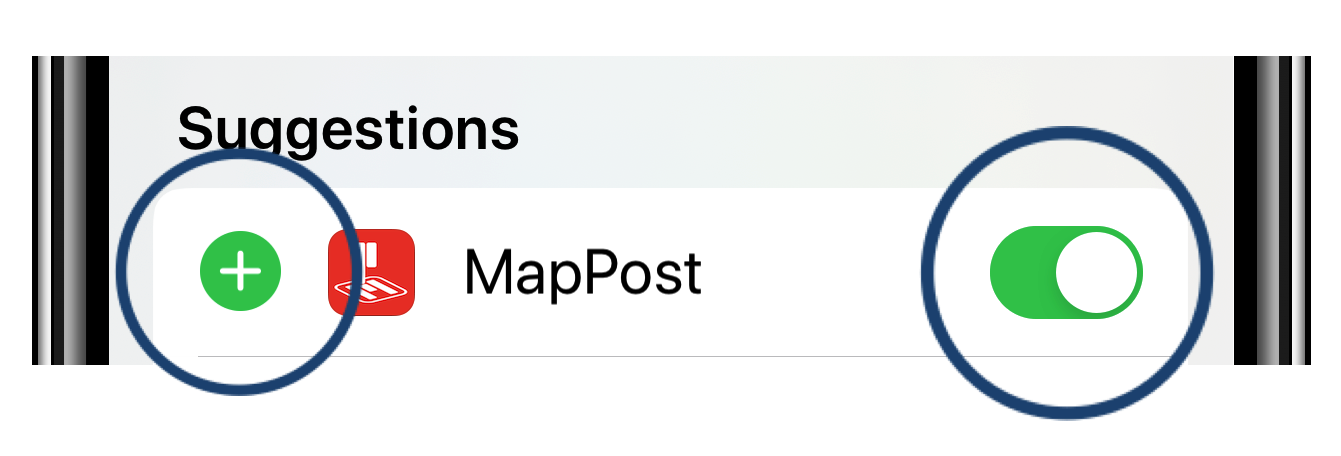
- Tap 'Done' in the upper right corner of the screen.
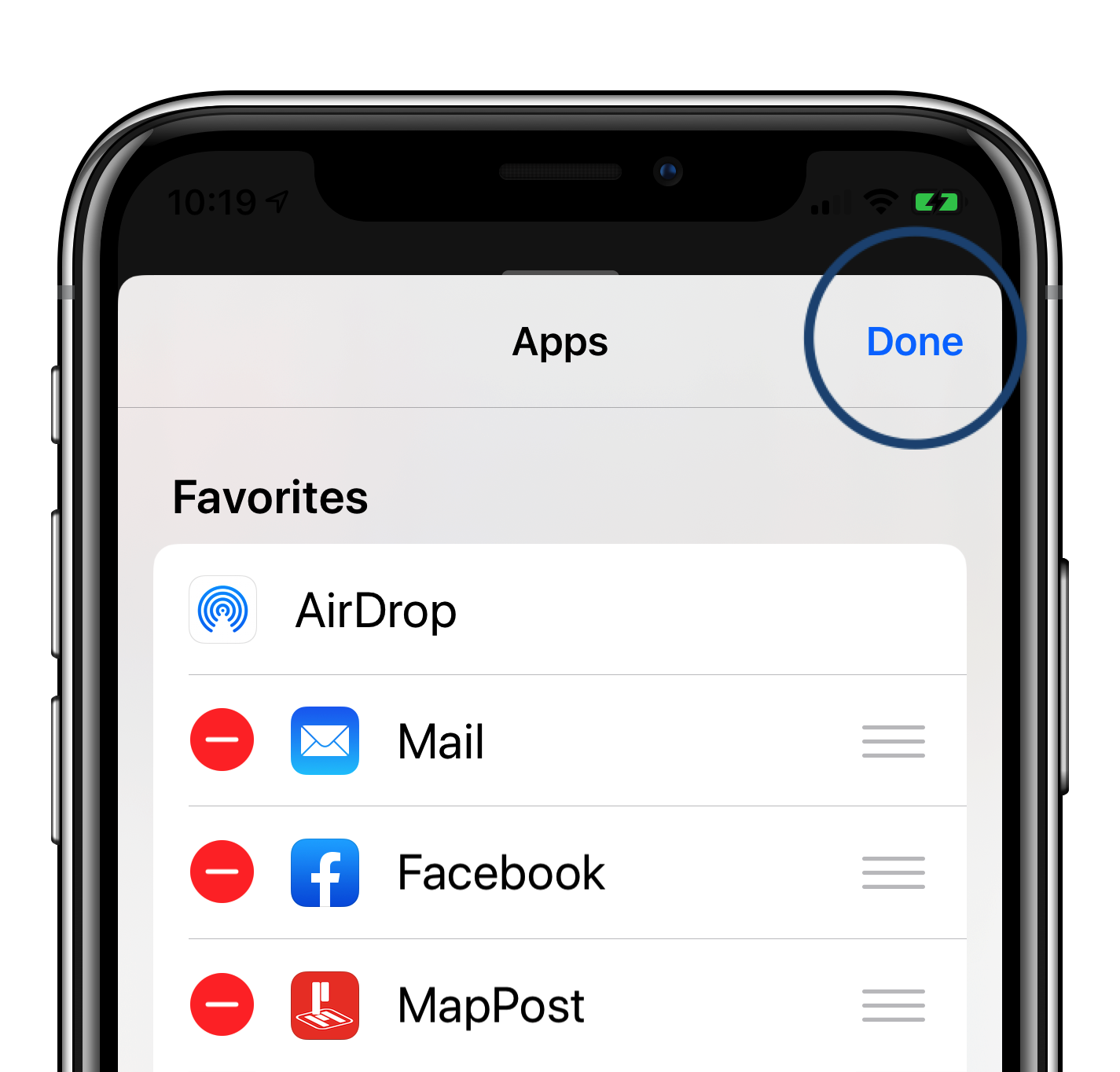
- Tap 'Done' in the upper left corner of the screen.
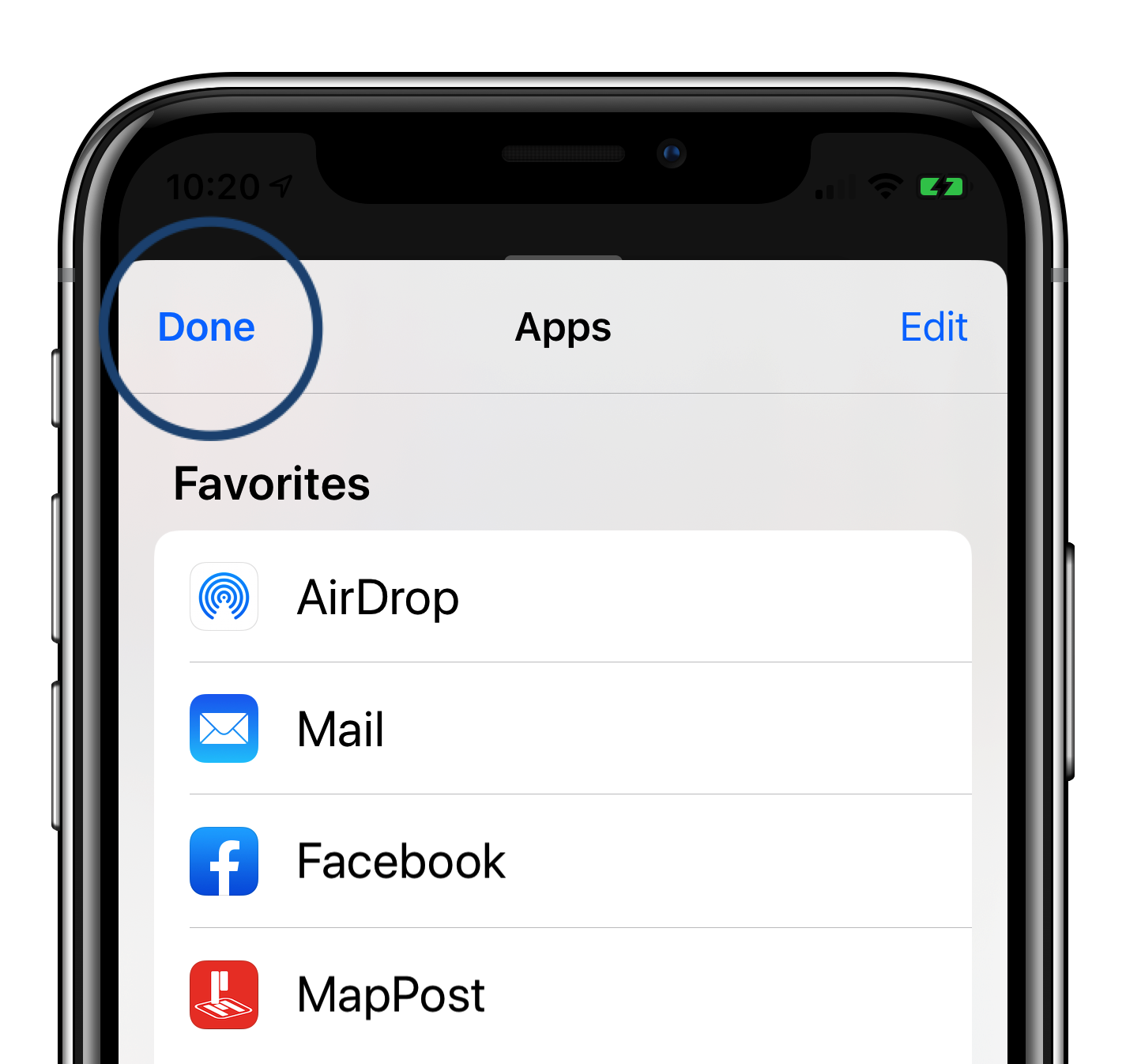
-
Tap the MapPost icon to share browser content to MapPost.
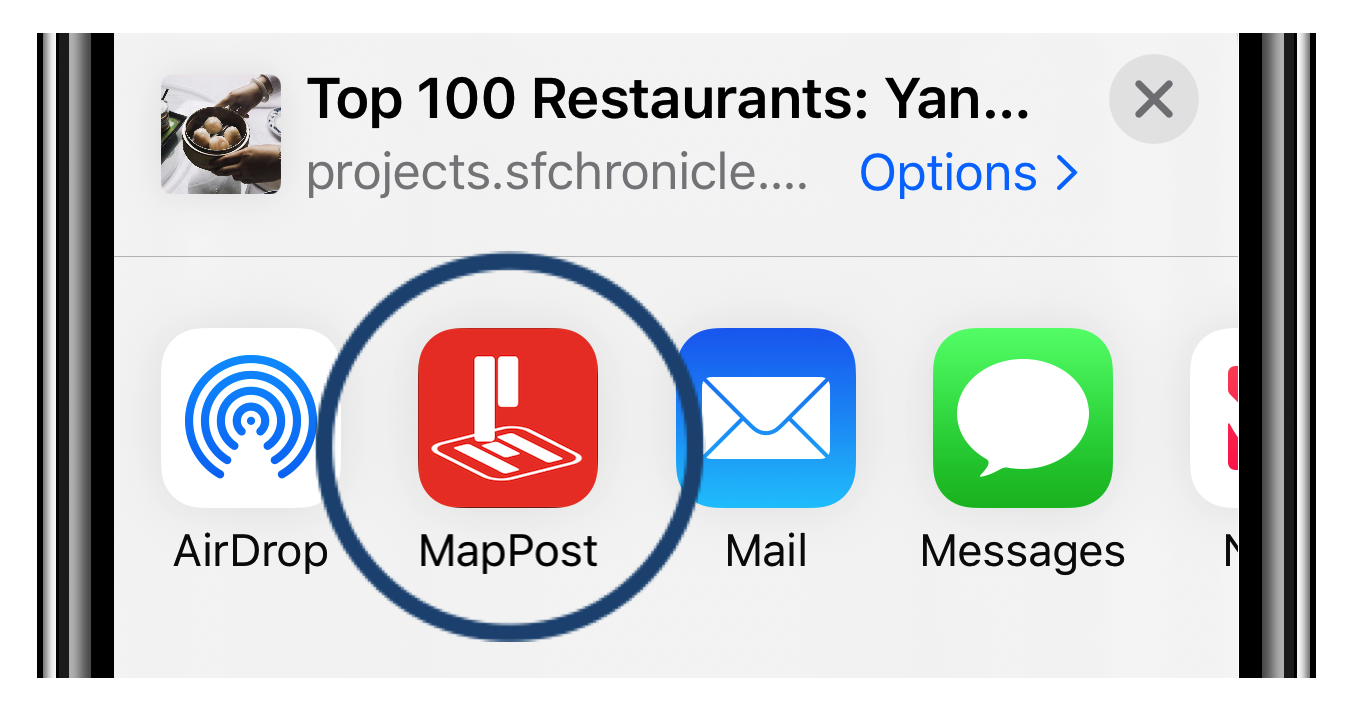
-
Enter Place Name and 'partial' Address (such as Street Name, City, State or Country). Select correct Destination.
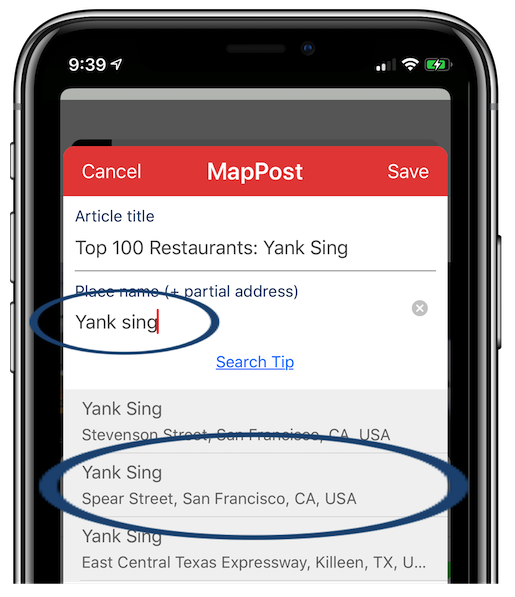
-
Tap 'Save' to save article and destination in MapPost.
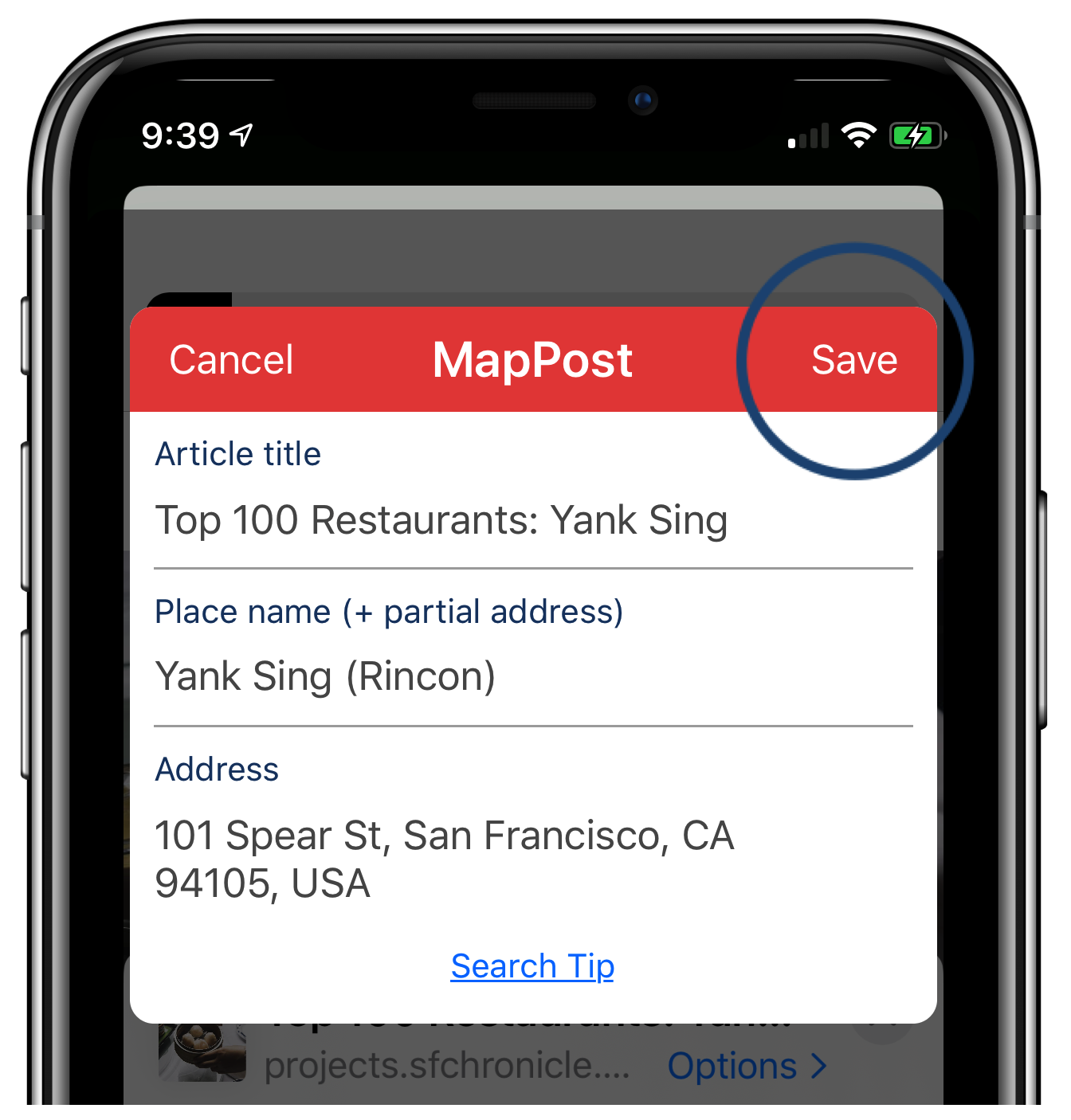
-
You'll see the 'Saved' dialog box after the save is complete.
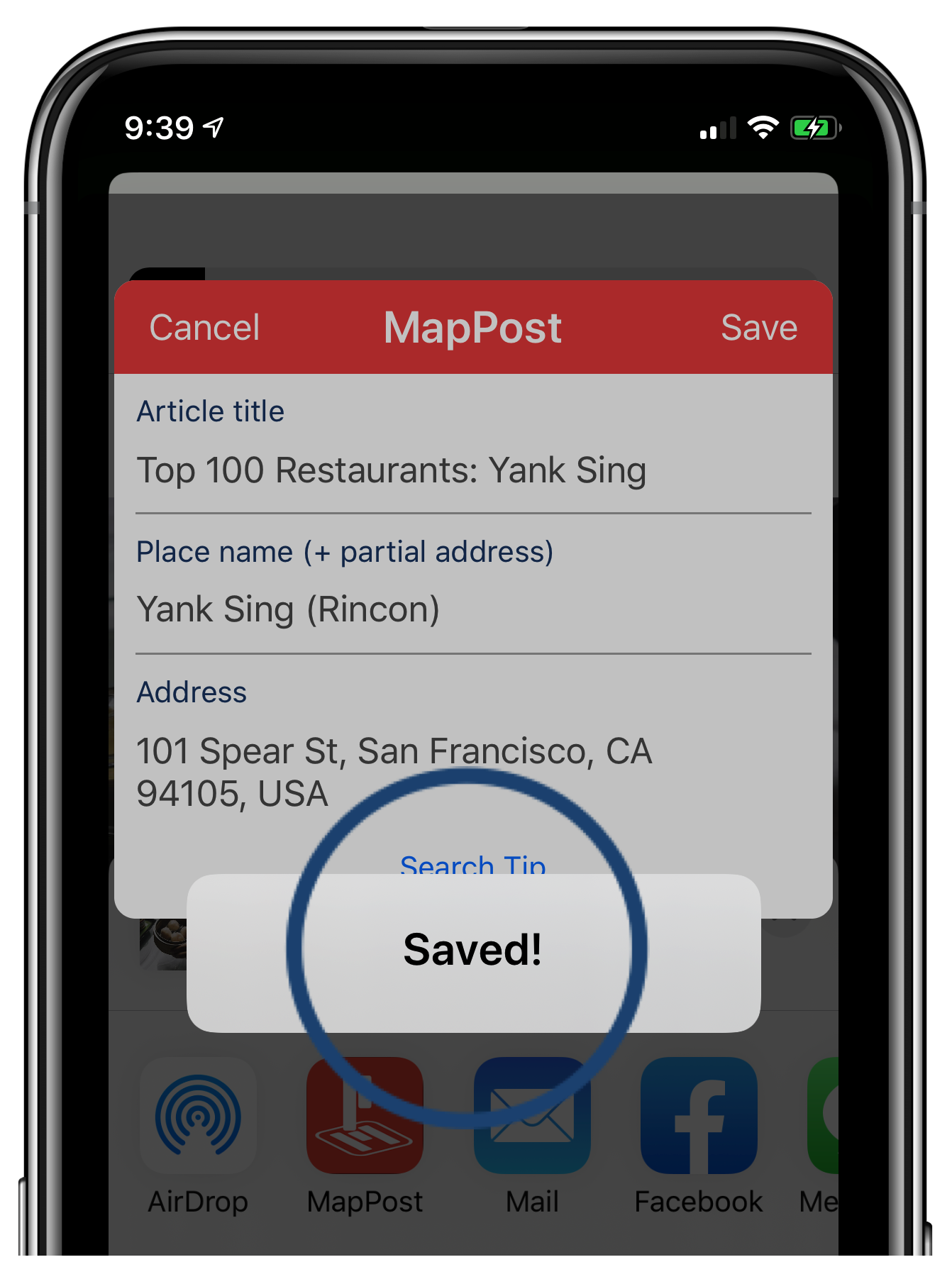
-
Your article and destination are now available in MapPost.